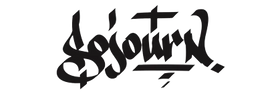· By Tres Hodgens
Creating Beat Tags in Koala Sampler
Creating Beat Tags in Koala Sampler
Whether submitting tracks for placements with artists or competing in beat battles, you definitely want to have personalized beat tags that will make your music memorable and stand out. In this blog, I’ll walk you through the steps to create your own beat tag using a couple iconic vocal samples in Koala Sampler.
You can sample from a few sources using Koala Sampler. You can RECORD FROM MIC, RESAMPLE FROM APP or IMPORT FILE. The options listed are capitalized for clarity and because this is how the interface looks in Koala Sampler.
Step 1: Import the samples
First, we need to import the Brother Ali and LL Cool J vocal samples into Koala Sampler.
Today we’re choosing to IMPORT VIDEO from a video screen recording of The Travelers podcast where Brother Ali interviewed Oddisee (one of the best producer emcees). Here’s how you import the video:
In the hamburger icon on the top right of the interface, select IMPORT VIDEO and you can import the audio from any video you’ve screen recorded.
Brother Ali speaks on humanity, life and purpose. He says my name: ‘sojourn’.
Another from LL Cool J where he disses emcees who rely on the simple ABC style from 1989’s “It Get’s No Rougher” from his Walking With A Panther album. You’ll see / hear where this is going momentarily.
Step 2: Choose a section to use
The song we’re sampling has a ton of great vocal snippets to choose from, but we recommend finding a section that’s short and catchy. For example the one I’m choosing is the very beginning where he goes through the alphabet.
The idea is to chop the individual parts where he says the letters that spell out my name: “the S” – “the O” – “the J” – “the O”- “the U” – “the R” – “the N”. Choose a section that you like and make note of the time stamp.
Step 3: Edit the samples
Once you’ve chosen a section to use, tap EDIT in Koala Sampler to edit the sample. Use the start and end point markers to select the exact snippet you want to use for your beat tag. You can also adjust the pitch, panning, and volume of the sample to fit your production style. In addition to this you can time stretch and now even EQ the sample.
Step 4: Add effects
Now it’s time to add some effects to make your beat tag stand out. Koala Sampler has a variety of built-in effects like reverb, tempo delay, and distortion that you can use to give your sample some character. I recommend experimenting with different effects to find the perfect combination for your beat tag.
Step 5: Save and export
Once you’re happy with your beat tag, give it a name and save it in Koala Sampler. In The SAMPLE tab, simply tap the EDIT option and under the TOOLS button, select LABEL and edit the pad label. Lastly save the samples and song. You can also export either the sample itself as a wav file, all samples, the current sequence, or all of the sequences. You’ll also have the opportunity to name the individual sample when you go to export it. You can also share the entire song if you are continuing to work on it, either on another device or in your DAW on your computer.
Congratulations, you’ve just created a custom beat tag using a vocal sample from LL Cool J’s “It Gets No Rougher” and Brother Ali’s the Traveler’s Podcast. With some creativity and the right tools, you can make your productions stand out and leave a lasting impression on your listeners. Get to chopping! Here’s an example of how it’s done.
If you’ve received value from this post and would like to receive more tips and tricks in the realm of music, subscribe to my blog Sojournalist Entries.